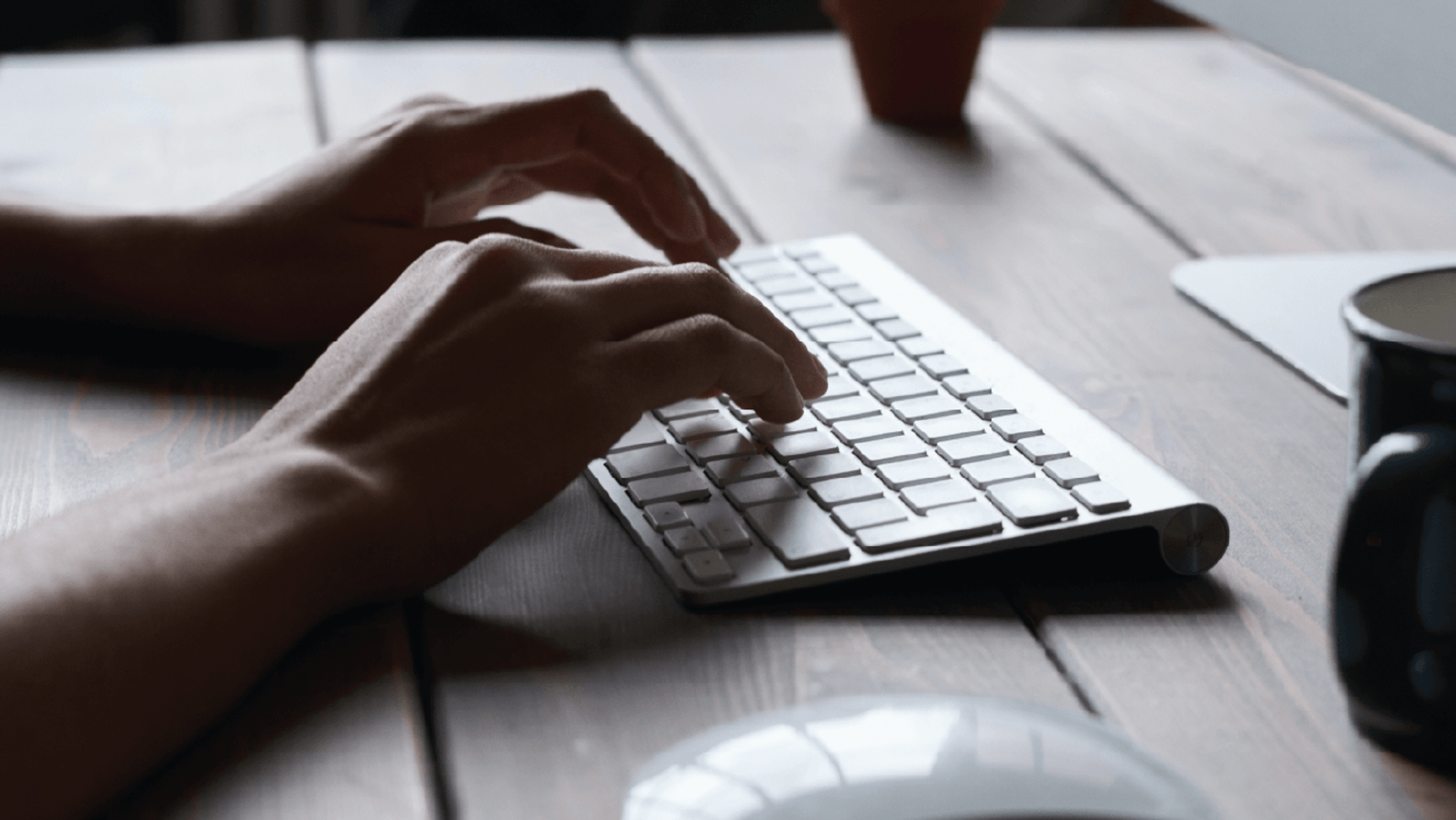PORTAL LOGIN(opens in a new window)
Not registered for portal? Please contact the portal administrator in your organisation to arrange access.
You can update your organisation’s assets on the VMIA portal by clicking ‘View organisation profile’ from the portal homepage and selecting the ‘Assets’ tab. From here, you can add, update, and dispose of assets. You can also export your organisation’s asset register, if required.
Note: this information is only of relevance for organisations that have a Property policy with VMIA. Organisations that do not have a Property policy will not have the ‘Assets’ tab on their organisation profile.
For organisations that have a Property policy with VMIA, updating your assets on the VMIA portal can be done at any time by clicking ‘View organisation profile’ from the homepage and selecting the ‘Assets’ tab. From here, you can add, update, and dispose of assets, or export the asset register.
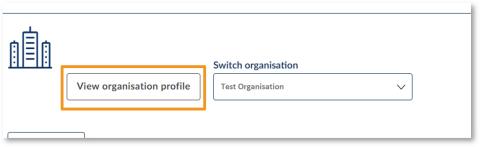
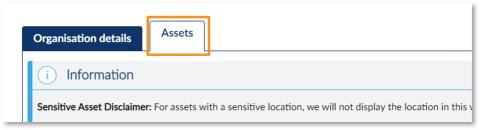
Follow the steps outlined in the slides below to:
- Add an asset
- Update an asset
- Dispose of an asset
- Export an asset register
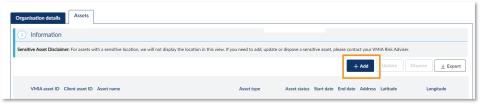
Step 1. From the ‘Assets’ tab, select ‘+Add’.
Note: GRIP (asset insured under Government Rail Insurance Program) or Sensitive Assets (location of asset is considered sensitive) will not display in the portal. If you need to make changes to these asset types, contact your Risk Adviser.
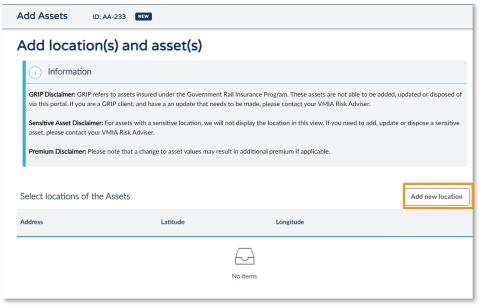
Step 2. Select ‘Add new location’.
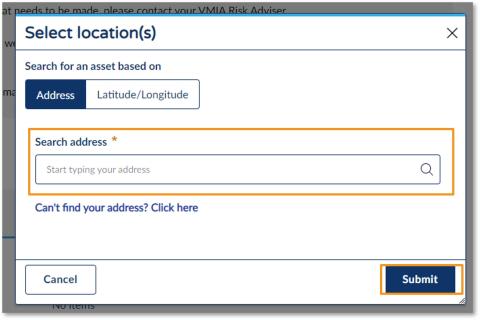
Step 3. Enter the address and select the correct option from the drop-down options.
Note: If you can't find the correct matching address or if the asset does not have a street address, please contact your Risk Adviser for assistance.
Step 4. Click ‘Submit’.
Note: Please contact your Risk Adviser for assistance if you have a significant number of assets which need to be added/updated at once, where it is not feasible to do so individually (e.g. 1,000 new acquired properties).
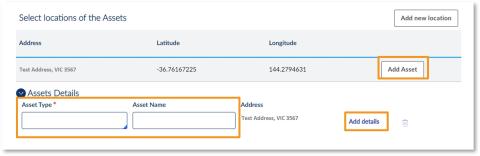
Step 4. Select ‘Add Asset’.
Step 5. Enter the Asset Type and Asset Name and select ‘Add details’.
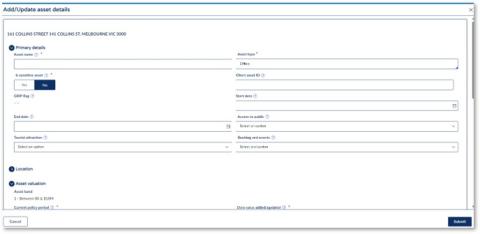
Step 6. Complete all relevant asset details fields.
Note: you will not be able to continue before you complete all mandatory fields (marked with an *). Select ‘Submit’.
Click here if you want more information about the Asset details fields.
Note: If your asset does not fall under any of the Asset types drop-down options, or you need it categorised in a specific way, please contact your Risk Adviser for assistance.
Note: An accurate replacement value must be included in at least one of the value type fields (e.g., Building/Contents/Other) before your asset can be approved.
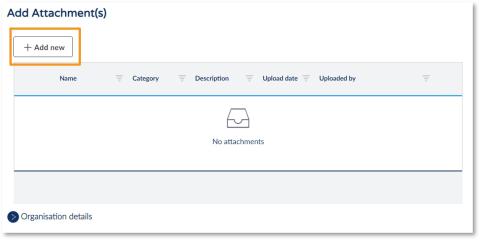
Step 7. Click ‘Add new’ to add attachments.
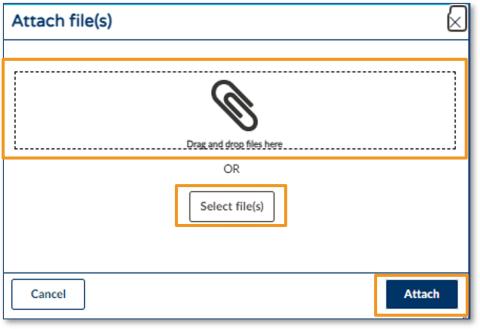
Step 8. Click ‘Select file(s)’ OR drag and drop your file(s) directly from (for example) an email or a location on your computer.
Step 9. Click ‘Attach’ and then click ‘Continue’.
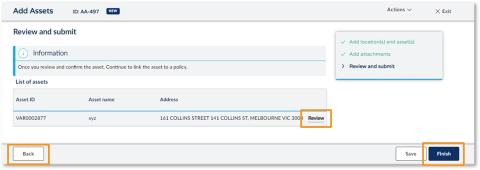
Note: If you need to make a change, select the ‘Back’ button.
Step 10. Click ‘Review’ to review the asset details you have provided.
Step 11. Once you are happy, click ‘Finish’.
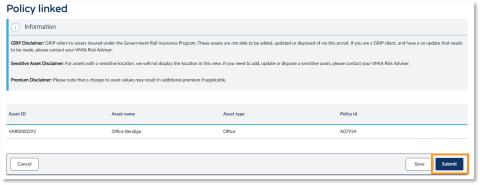
Step 12. Select ‘Submit’.
Note: The asset will only appear in your asset register on the portal once it has been reviewed and approved.
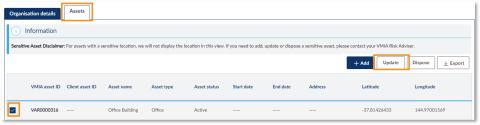
Step 1. From the ‘Assets’ tab, select the checkbox next to the asset(s) you want to update.
Step 2. Click ‘Update’.
Note: GRIP (asset insured under Government Rail Insurance Program) or Sensitive Assets (location of asset is considered sensitive) will not display in the portal. If you need to make changes to these asset types, contact your Risk Adviser.
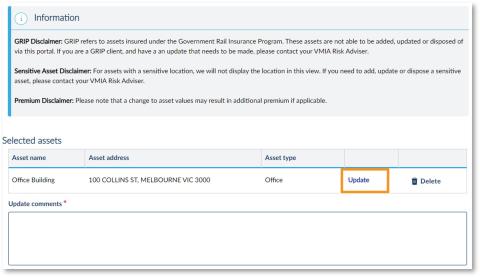
Step 3. Select ‘Update’ and enter the updated data into the relevant fields on the Add/Update asset details screen. Select ‘Submit’.
Step 5. Add a comment explaining the reason for updating in the ‘Update comments’ text box and select ‘Continue’.
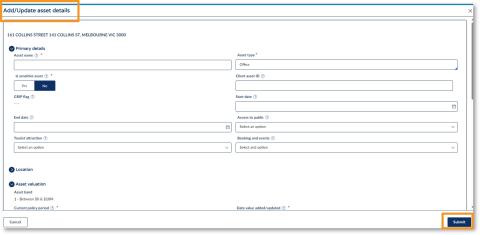
Step 4. Enter the updated data into the relevant fields on the Update asset details screen, ensuring all mandatory fields (marked with *) are completed. Select ‘Submit’.
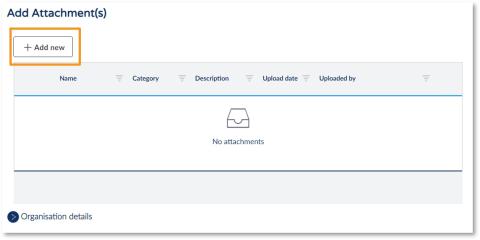
Step 6. Click ‘Add new’ to add attachments (if applicable).
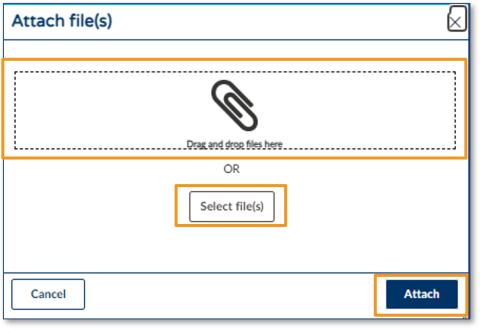
Step 7. Click ‘Select file(s)’ OR drag and drop your file(s) directly from (for example) an email or a location on your computer.
Step 8. Click ‘Attach’ and then click ‘Continue’.
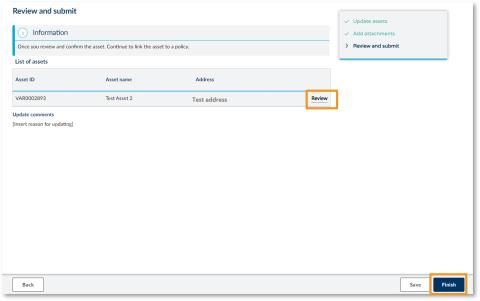
Step 9. Review the updated details.
Step 10. Select ‘Finish’.
Note: GRIP (asset insured under Government Rail Insurance Program) or Sensitive Assets (location of asset is considered sensitive) will not display in the portal. If you need to make changes to these asset types, contact your Risk Adviser.
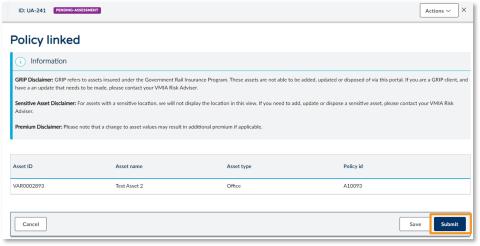
Step 11. Select ’Submit’.
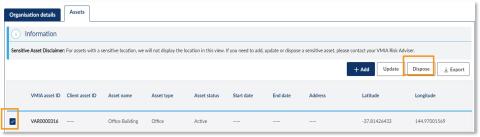
Step 1. In the ‘Assets’ tab, select the checkbox next to the asset(s) you want to dispose of.
Step 2. Click ‘Dispose’.
Note: GRIP (asset insured under Government Rail Insurance Program) or Sensitive Assets (location of asset is considered sensitive) will not display in the portal. If you need to make changes to these asset types, contact your Risk Adviser.
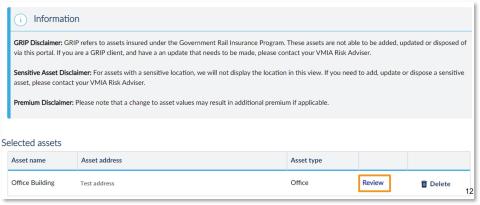
Step 3. Select ‘Review’ if you wish to preview the asset details. Select ‘Continue’.
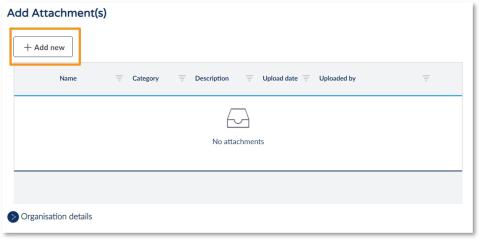
Step 4. Click ‘Add new’ to add attachments (if applicable).
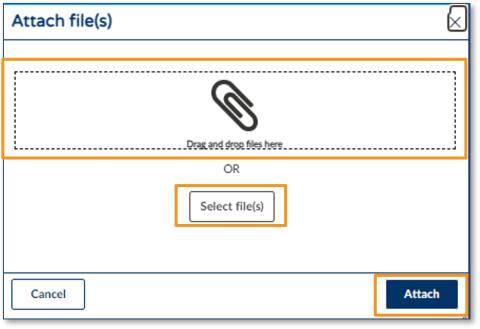
Step 5. Click ‘Select file(s)’ OR drag and drop your file(s) directly from (for example) an email or a location on your computer.
Step 6. Click ‘Attach’ and then click ‘Continue’.
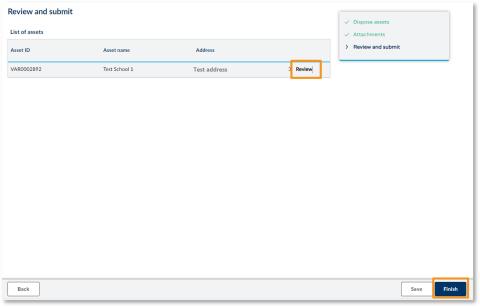
Step 7. Review the updated details.
Step 8. Select ‘Finish’.
Note: GRIP (asset insured under Government Rail Insurance Program) or Sensitive Assets (location of asset is considered sensitive) will not display in the portal. If you need to make changes to these asset types, contact your Risk Adviser.
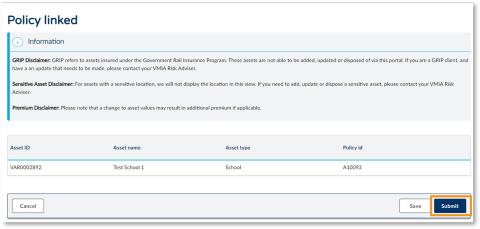
Step 9. Select ’Submit’.
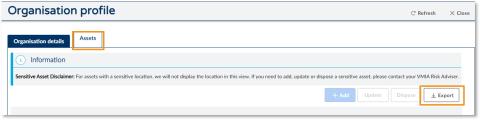
Step 1. In the ‘Assets’ tab, select the ‘Export’ button.
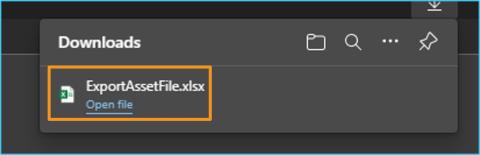
Step 2. An Excel file will download to your device.
Note: This export file is limited to 10,000 records. If you have more than 10,000 assets recorded, please request a full extract from your Risk Adviser
Appendix
The purpose of this appendix is to provide further information about the asset details fields, including their definitions and whether they are mandatory (row highlighted in grey). Click here to return to the section on ‘How to add an asset’.
Section – Primary Details:
Field name Mandatory (yes/no) What to use this for Asset Name Yes Please use this to record the name or description of the asset to assist in identifying what the asset is when reviewing the asset register. If the asset has no name, we can use the client name and location e.g. ‘CFA – Bendigo’ Asset Type Yes Drop-down list – select the most appropriate option. VMA Asset ID n/a VMIA use only – Auto-issued by system Client Asset ID No You can use this to note your own internal asset IDs to assist with matching records between VMIA’s system and your own internal asset register GRIP Flag No VMIA use only – this only relates to rail assets Related assets within site No VMIA use only – grouping of assets for reinsurance reporting Start Date No You can provide a start date of when the asset was acquired or is required to be insured from End Date No Not currently used. You will need submit a dispose asset case if they wish to remove an asset from their asset register/policy Access to Public No You or VMIA internal users can select these as information is available. These 3 options assist us when looking at all client data e.g. to book an event at your insured location Tourist Attraction No You or VMIA internal users can select these as information is available. These 3 options assist us when looking at all client data e.g. to book an event at your insured location Bookings and Events No You or VMIA internal users can select these as information is available. These 3 options assist us when looking at all client data e.g. to book an event at your insured location Section – Location:
Field name Mandatory (yes/no) What to use this for Address Line 1 No This will be filled out if the location was added by matching to a searched street address. Address Line 2 No This will be filled out if the location was added by matching to a searched street address. Unit / Level No If the location is part of a larger site and the asset has a street address – e.g. unit 1, level 9 Street Number No To record the street number if the asset has a street address Street Name No To record the street name if the asset has a street address City Yes To record the suburb/town the asset is in. This is mandatory and must be completed for all assets State Yes To record the state that the asset is in. This is mandatory and must be completed for all assets Country Yes To record the country that the asset is in. This is mandatory and must be completed for all assets Post Code Yes To record the postcode that the asset is within. This is mandatory and must be completed for all assets Cresta Zone Yes This will automatically populate based on the postcode within Victoria – if you are updating an asset outside of Victoria, please contact your risk adviser Latitude Yes This is essential and must be in the correct format – decimal degrees. We cannot use Degrees, Minutes, Seconds and cannot use Easting Northings. Do not enter text or ‘0’ Format example: -37.81492575846457 (DDD.DDDDD°). If you require assistance, please contact your RA. Section – Asset Valuation:
Field name Mandatory (yes/no) What to use this for Asset Band N/A VMIA use only – auto selected based on the total value of the asset Current Policy Period Yes This should automatically fill out for you. This needs to be the current policy period at the time you are submitting the change. Date value added / updated Yes This should automatically fill out for you. This needs to be the date you are submitting the change. Building Value No Record the replacement value of buildings to be insured Valuation Source – Building Yes - If building value added Please select Client declared value and the current policy period – all other options are used internally only Valuation Type - Building Yes - If building value added This should generally be replacement value. If you are selecting something else, please confirm with your risk adviser if appropriate. Contents Value No Record the replacement value of contents and fit-out to be insured Valuation Source – Contents Yes - If contents value added Please select Client declared value and the current policy period – all other options are used internally only Valuation Type - Contents Yes - If contents value added This should generally be replacement value. If you are selecting something else, please confirm with your risk adviser if appropriate. Other Value No Record the replacement value of items that aren’t building or contents, e.g. infrastructure like roads/rail, plant and equipment, vessels Valuation Source – Other Yes - If other value added Please select ‘Client declared value’ and the current policy period – all other options are used internally only Section – Asset Construction Information:
Field name Mandatory (yes/no) What to use this for Heritage Asset No To flag a heritage asset Victorian Heritage Number No To record the VHR number if applicable Floor Construction Material No To record the main material used in the floor construction of the building Roof Construction Material No To record the main material used in the roof construction of the building Wall Construction Material N No To record the main material used in the wall (external) construction of the building Construction Start Date No To record the start date of renovation construction if applicable Construction End Date No To record the end date of renovation construction if applicable Last Renovation Date No To record the date of the most recent renovation if applicable Predominant Construction Type No To record the predominant construction type Year Built No To record the year the building was built Age No To record the age of the building Maximum Stories Above Ground No To record the number of stories above ground level Maximum Height Above Ground (metres) No To record the height of the building in metres, above ground level Construction Condition No To record the construction condition of the building Asbestos Register In Place No To record whether there is an asbestos register in place for this building Asbestos Identified No To record whether asbestos has been identified on site Asbestos Comments No To record any additional commentary around asbestos on site Ground Floor Area (sqm) No To record the ground floor area of the building Number of Parking Spaces No To record the number of parking spaces as part of the site Cladding details No To record details of any potentially combustible cladding on site *All fields in this section are optional.
Updated