On this page
The Risk Maturity Benchmark (RMB) is a free risk maturity self-assessment service available to all agencies and departments who are required to attest under the Victorian Government Risk Management Framework(opens in a new window). It’s an online tool you can access anytime, anywhere using a variety of devices including tablet, laptop, or mobile phone.
To help you get started, use this quick reference guide to learn how to:
- complete a risk maturity self-assessment
- answer questions
- review results
- develop an action plan
- implement and update action plan
- view benchmarking via My Dashboard.
- generate reports.
The RMB will help you to review, understand and improve your internal risk management systems and practices on an annual basis.
The RMB can be used as part of your annual continuous improvement cycle to:
- Assess how well your current risk management systems and practices are working for your agency.
- Find opportunities to improve your risk management practices.
- Compare your agency’s results from year to year.
- Benchmark your agency against similar agencies.
Log in to the Self-assessment Hub(opens in a new window).
From the Self-assessment Hub homepage, navigate to ‘Assessments’. There are two ways:
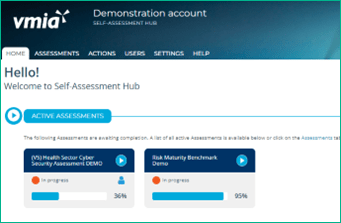
- From the HOME tab, under ‘ACTIVE ASSESSMENTS’.
- Click anywhere on the Assessment Tile and the campaign page will appear.
OR
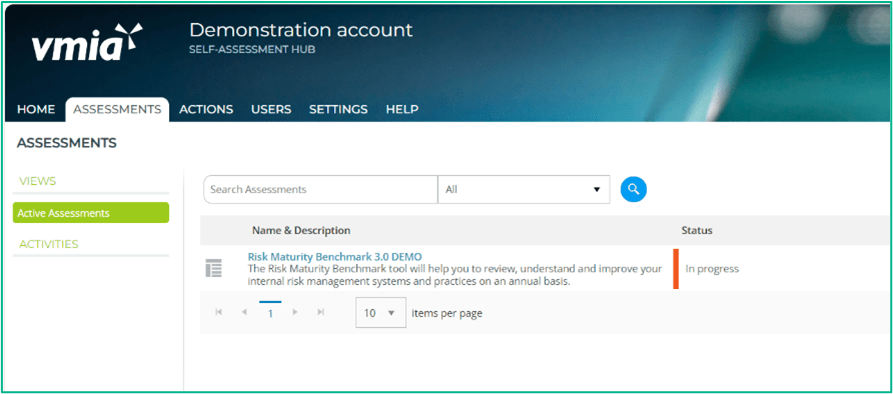
- From the tabs bar at the top of the window, click on ASSESSMENTS tab.
- Click on the assessment name and the campaign page will appear.
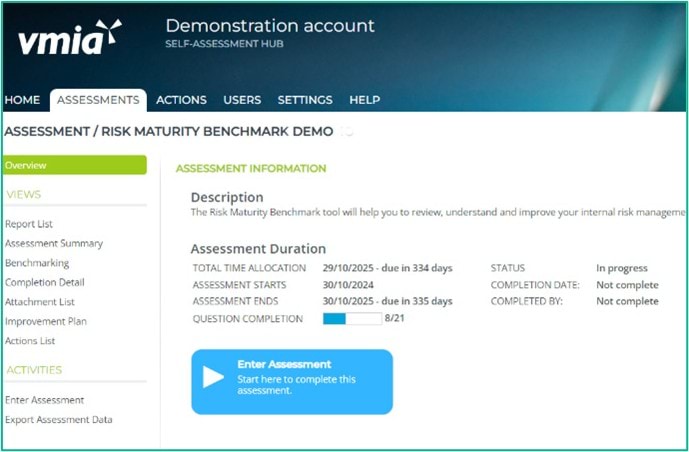
- Click on ‘Enter Assessment’ button.
Need help?
Contact us by email: contact@vmia.vic.gov.au or phone: (03) 9270 6900
Answer self-assessment questions
The three steps to complete an assessment
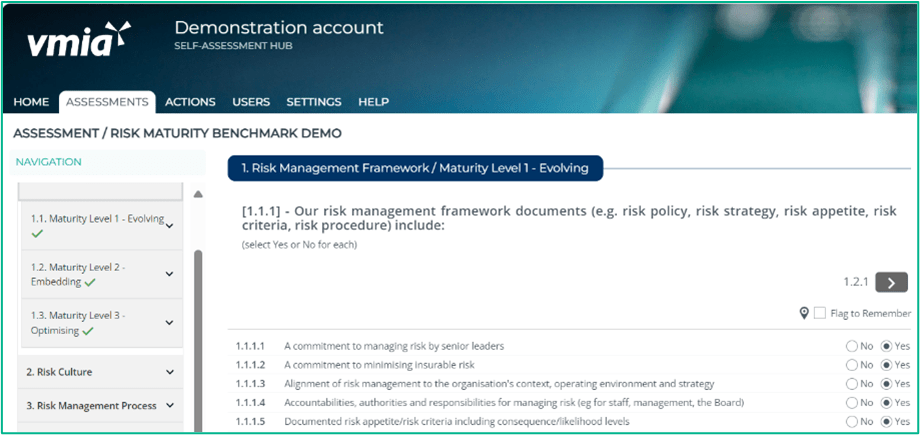
- Read each question, and:
a Select Yes or No.
b. In the ‘Explanations’ field, add comments if required.
Note: Find useful tips and resources in Topic Help.
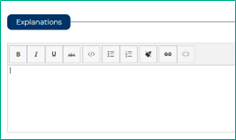
- Provide explanations to document the rationale behind your answer (optional)

- Review your Improvement Plan and create actions by sliding the toggle from ‘No’ to ‘Yes’. Refer to Step 3 Viewing and Editing your Action List for further instructions on how to manage your Actions.
Not sure about your response or want to go back to a question later? Use the ‘Flag to Remember’ checkbox to identify questions you want to come back to (questions may be answered or unanswered). These questions appear in the ‘Flagged Questions’ report.
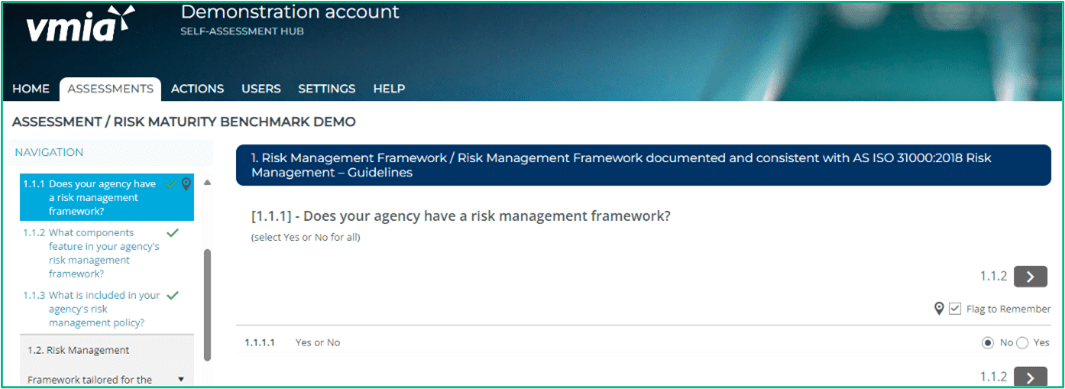
- Click the check box to flag questions. The pin icon

displays beside the question in the left-hand menu.
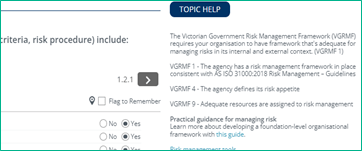
- Resources relevant to each question are linked in ‘TOPIC HELP’.
- Read each question, and:
To: Action: Move to the next question or go back to a question Click

or

In the left-hand menu Green tick

answered question

Red dots incomplete questions

Grey bar unanswered question
Check your progress A status bar above Topic Help in the top right-hand corner of your screen will display progress of the assessment.
The Completion bar is clickable and will show you which questions are incomplete.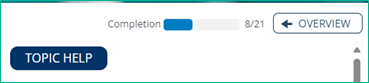
Check incomplete questions Scroll down and click
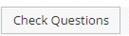
Exit the assessment Scroll down and click
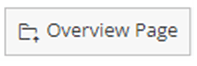
Or click ‘OVERVIEW’ in the top right-hand corner of the assessment
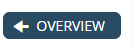
The Benchmark self-assessment automatically saves your work – there are no save buttons.
Once the assessment’s completed for the first time, the following message will appear. Click the ‘Okay’ button to proceed to the overview screen, where you can review your assessment and access reporting.
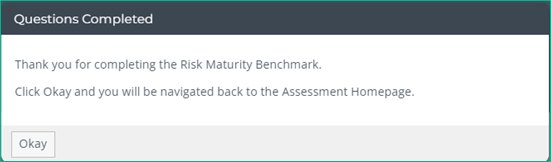
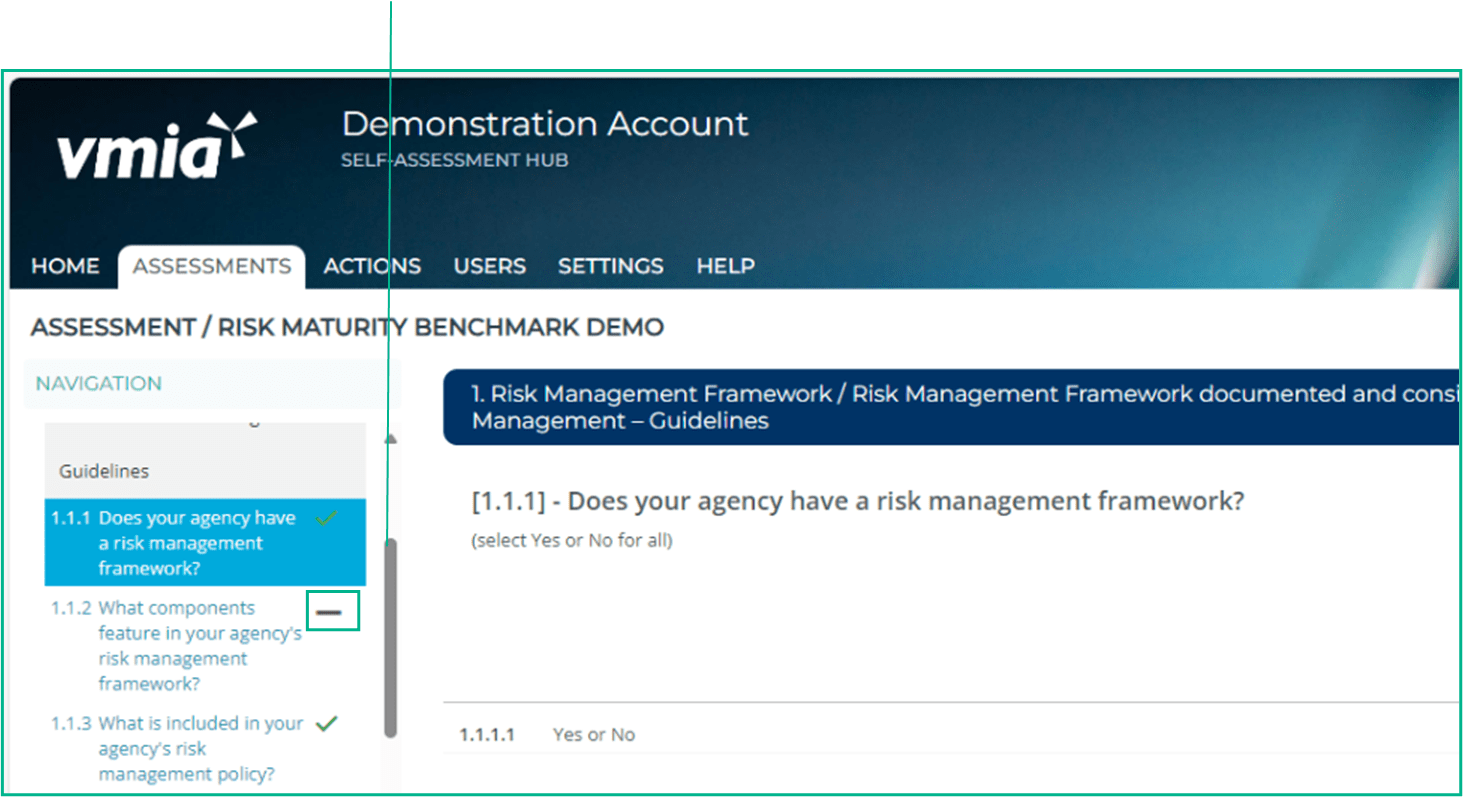
If the ‘Completed Assessment’ message doesn’t display, check the progress indicator – you may have missed a question.
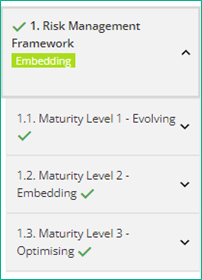
Completed questions will have a green tick.
Your maturity level per topic will also appear in the left-hand navigation once enough questions have been answered.
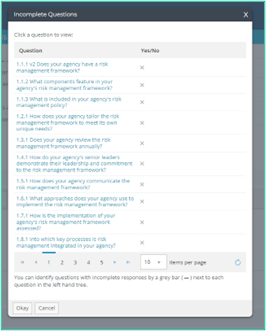
Alternatively, click on the ‘Check Questions’ button to see a list of incomplete questions and select the question you wish to complete.
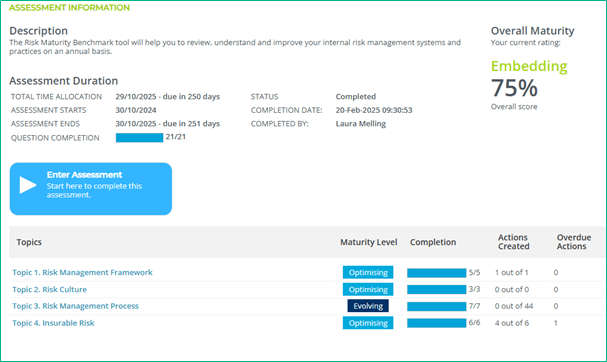
You are able to view your overall maturity and maturity level per topic (Evolving, Embedding, Optimising) on the Assessment Overview Page.
This page also allows you to keep track of your actions by showing the number of Actions Created and Overdue Actions.
Review results and benchmarking in the overview page
The Assessment Summary page will take you to your Executive Summary report which shows:
- overall maturity score – your achieved maturity rating, overall score and number of improvement opportunities.
- VGRMF requirements by category – your confidence levels for the selected category against the VGRMF levels of 1-10.
- maturity score distribution by each topic - risk management framework; risk culture, risk management process and insurable risk.
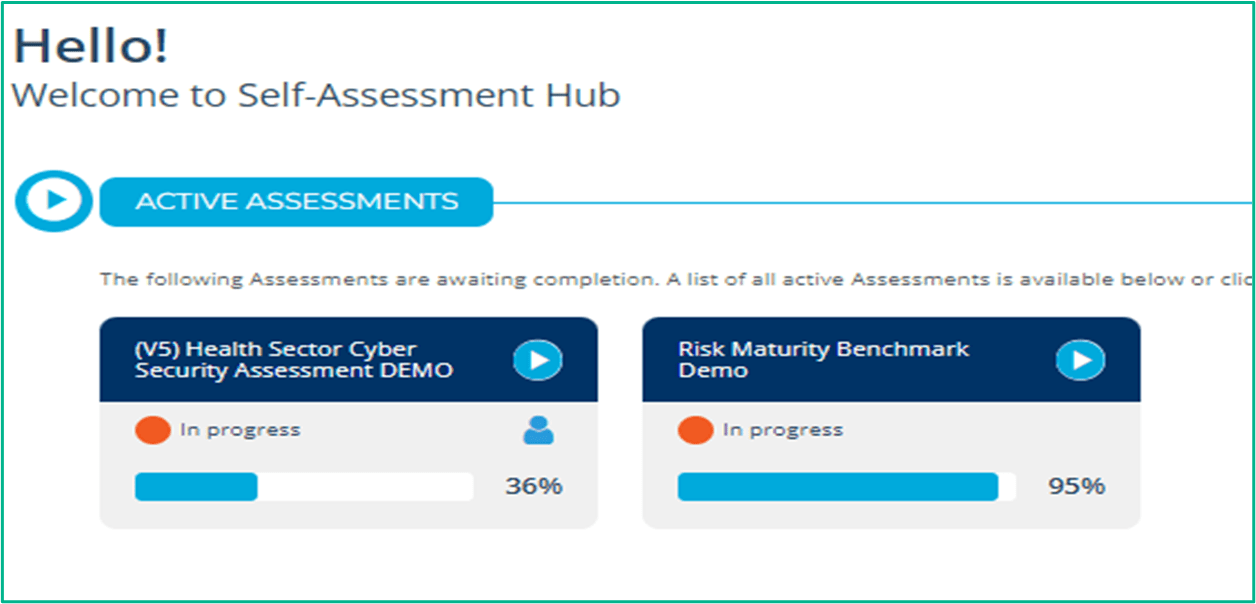
- From the homepage, click anywhere on the Assessment tile and the campaign page will appear.
OR
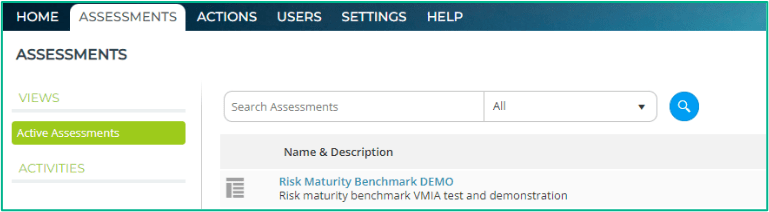
- From the tabs bar at the top of the window, click on the ‘ASSESSMENTS’ tab.
- Click on the assessment name and the campaign page will appear.
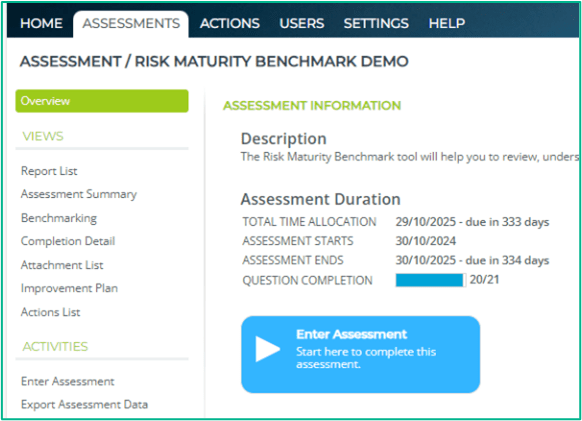
- Select ‘Assessment Summary’ in the submenu.

- Click the drop-down arrow to complete your criteria.
Optional: Download a PDF of the page by clicking the print icon.
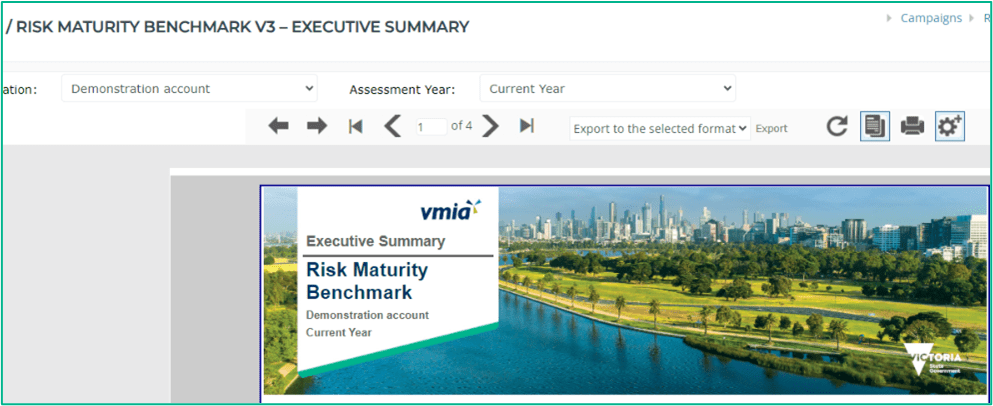
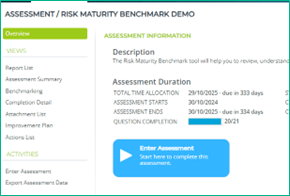
Click on each ‘Views’ option in the left-hand menu to discover more detail.
The Benchmarking page allows you to compare your results across a range of clients participating in the assessment, based upon the category you choose.
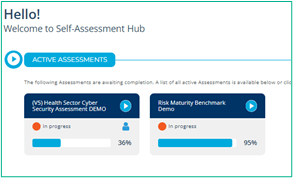
- From the homepage, click anywhere on the Assessment tile and the campaign page will appear.
OR
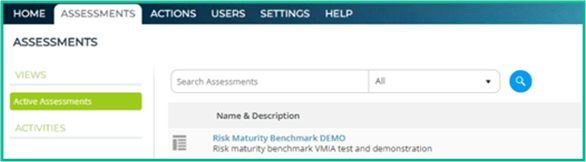
- From the tabs bar at the top of the window, click on the ‘ASSESSMENTS’ tab.
- Click on the assessment name and the campaign page will appear.
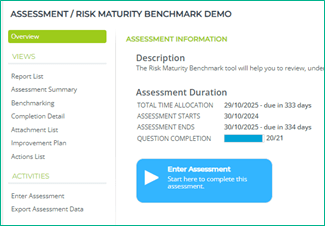
- Click on ‘Benchmarking’ in the submenu.
- To filter your results, untick the ‘Empty’ section then click on the dropdown arrows to complete your criteria.
- Click on the ‘Preview’ button.

Note: Benchmarking results will only generate if a minimum number of assessments are completed.
How to create actions from your improvement plans
The Improvement Plan shows a list of improvement opportunities based on your assessment results.
The Improvement Plan shows a list of improvement opportunities based on your assessment results. These suggested improvement opportunities help you build a set of actions for your organisation to work on.
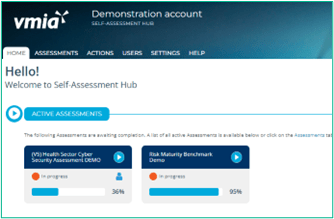
- From the home tab, click anywhere on the Assessment tile and the campaign page will appear.
OR
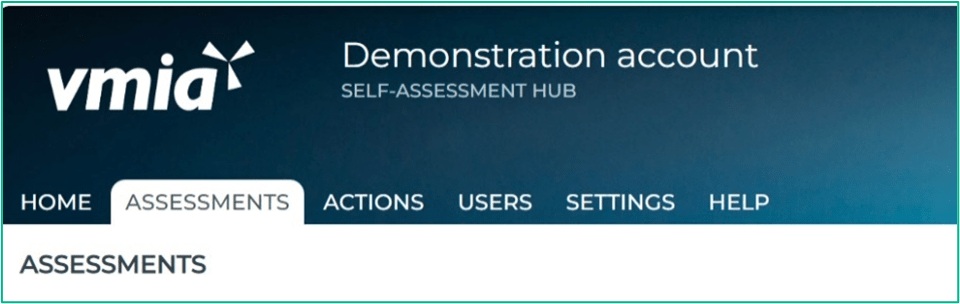
- Along the top of the page, click on the ‘ASSESSMENTS’ tab.
- Click on the assessment name and the campaign will appear.
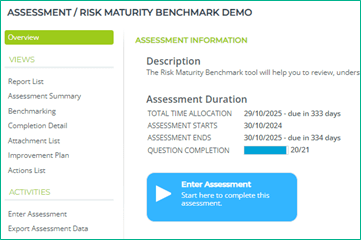
- Click on ‘Improvement Plan’ button in the submenu of the left-hand column.
OR
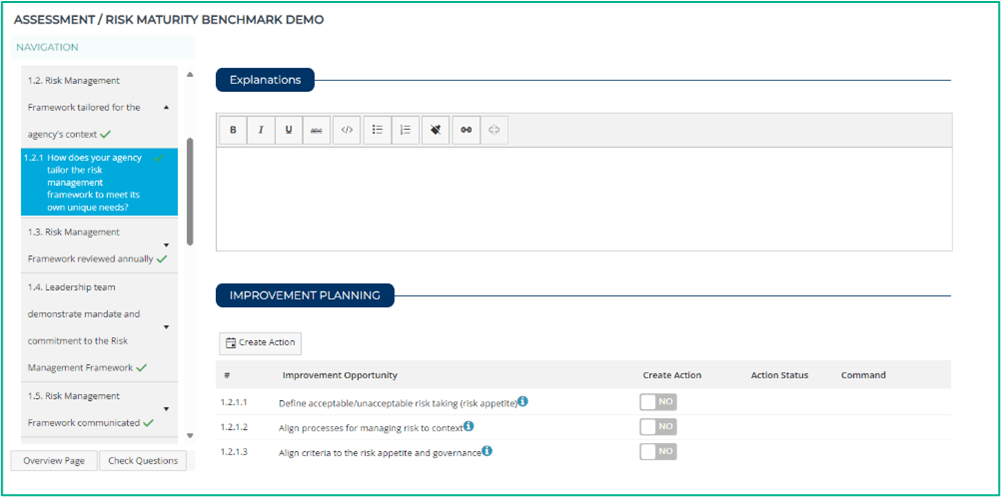
- Improvement Opportunities may be visible within your assessment if you selected NO to any responses to the questions.
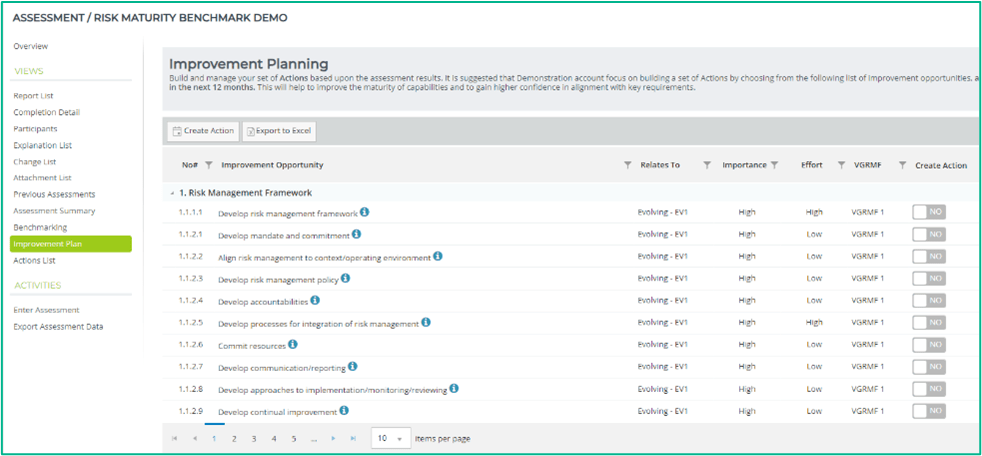
- You can apply filters (‘Relates To’, ‘Importance’, ‘Effort’, VGRMF) to the opportunities to help you focus on what’s available for related improvement actions and assists with decision making about the where you might put your improvement efforts.
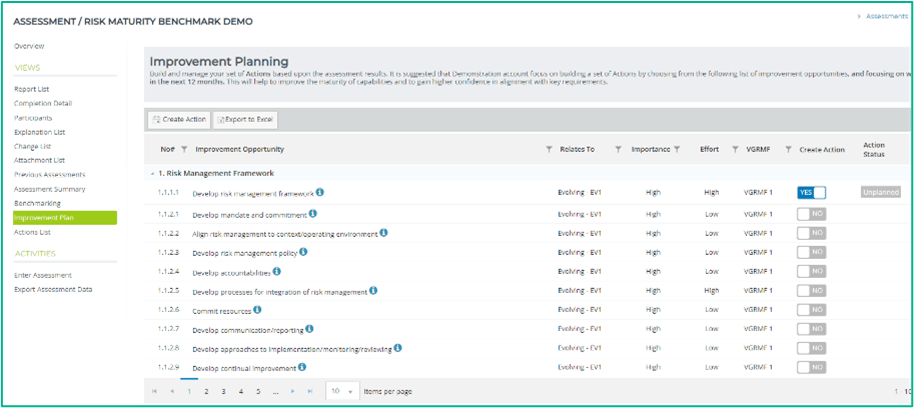
- Create an Action from your suggested improvement opportunities by toggling the slider from ‘No’ to ‘Yes’.
- Remove an improvement opportunity from your Actions by toggling the slider from ‘Yes’ to ‘No’.
Note: This will delete the Action along with all previous information that captured within the action.
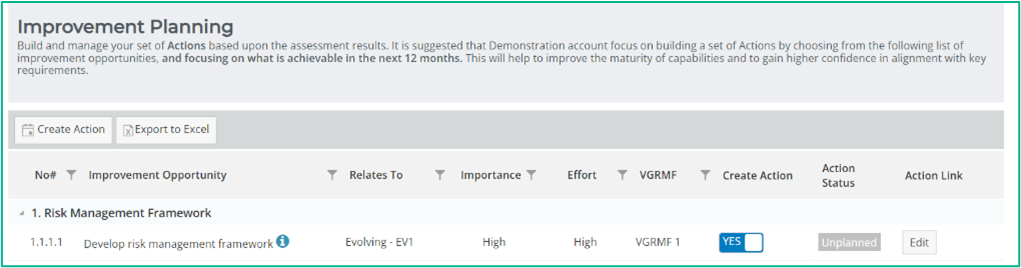
- When you return to the Improvement Plan page, or refresh the page, you will then be able to see an Edit button which will direct you to the action for that improvement opportunity, to view or edit.

- Click on the ‘Action Link’ Edit button to take you directly into the action that has been created for that improvement opportunity.
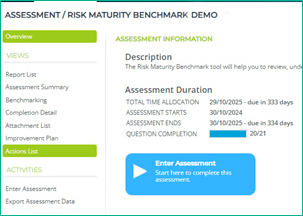
- Click on the ‘Action List’ in the submenu in the left-hand column, which will show the list of actions for the assessment in question.
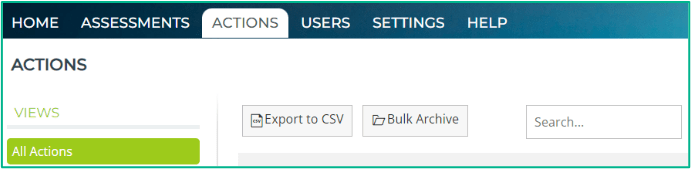
- Click on the ‘Action’ tab at the top of the window, which will show you the list of all actions that your organisation may have across all the different assessments they participate in.
The below is an example of viewing actions through the Actions submenu.

Field name Description Title This is automatically populated from the improvement opportunity and indicates which question in your assessment the action relates to. Owner The person the action’s allocated to. Assessment The assessment the action’s related to. Due Date You can set a due date for your action. Progress Track your progress in completing the action. Status Either ‘Unplanned’, ‘Planned’, ‘Not Started’, ‘In Progress’, ‘Overdue’ or ‘Closed’. 
- Update your action by clicking on ‘Edit’ button within the ACTIONS tab.
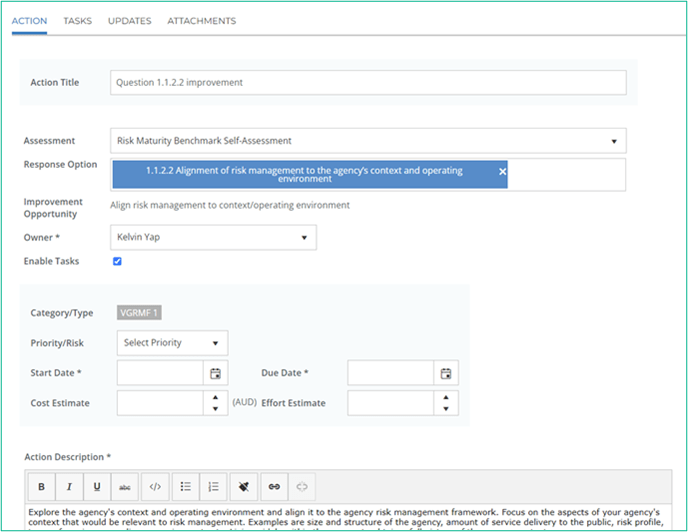
- Within the ACTION tab, select an owner responsible for the action in the ‘Owner” section.
- Select the “Enable Tasks’ if you wish to add sub tasks within the action.
- Select the priority of the action.
- Set a start and end date.
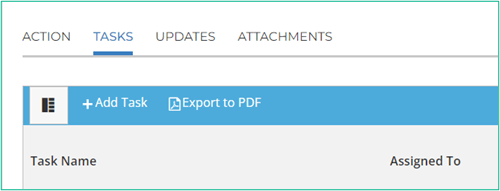
Optional if ‘Enable Tasks’ is selected.
- Click on ‘+Add Task’.
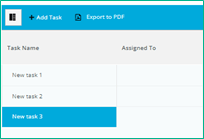
- Double click on New Task to create a name.
- Double click on Assign to and select name from list.
- You can assign multiple people to the task. Please note that 1 unit = 100%, therefore 0.5 = 50%.
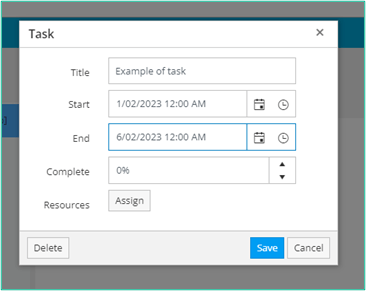
- By double clicking on the task name within the calendar, you will be able to rename the task, set a start and end date and track completion.
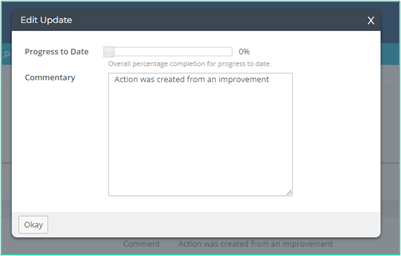
- You can update and track your action progress within the Updates Tab. Click on the edit icon to record your progress and add any comments.
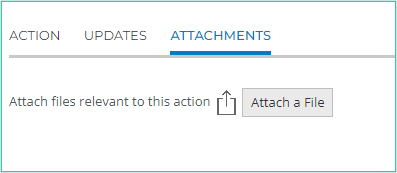
- Any relevant documents can be attached to your action via the Attachments tab.

- To close your completed action, click on the “Close” button.
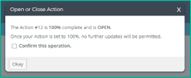
- Click ‘Confirm this operation’ this select “Okay”.
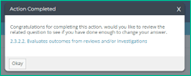
- An Action Completed message will appear. Click on the related question to review your answer.
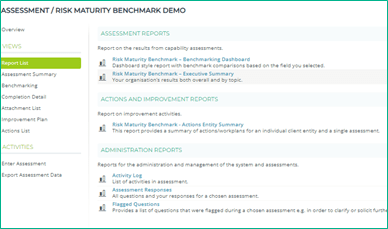
Select “Report List” from the submenu to view reports specific to your RMB assessment.

- From your reports list, select a report you wish to view.
- Complete the selection criteria (this will vary depending on the report you have selected).
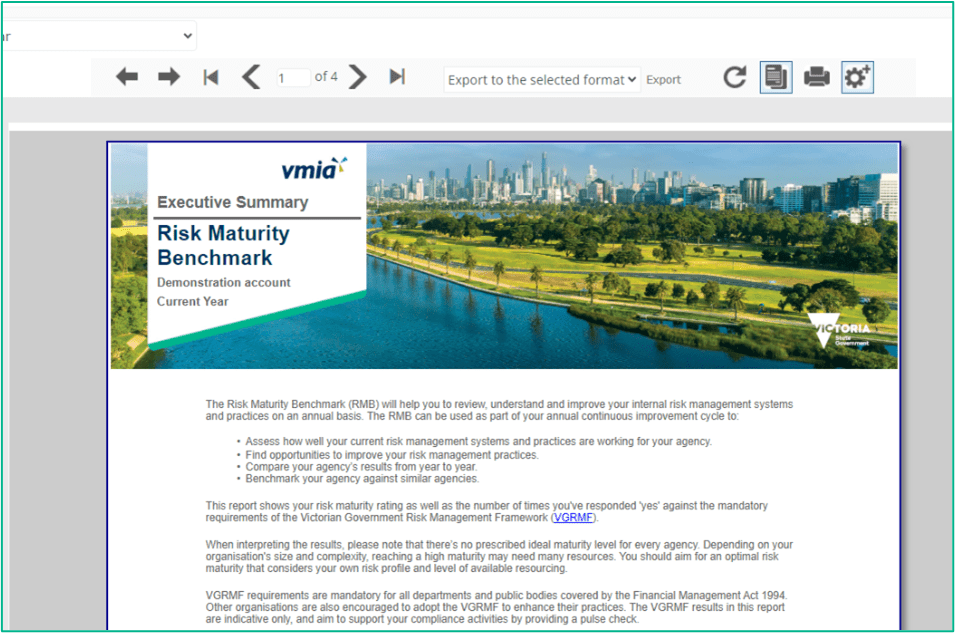
Download a PDF copy of the report by clicking on the print icon and select ‘Save as PDF’.
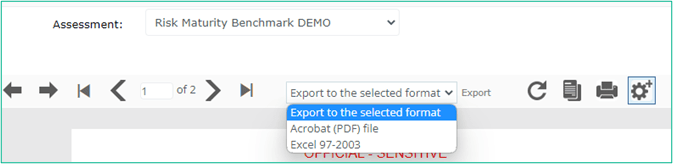
Export the report in PDF format or Excel by selecting the preferred option in the drop-down menu.
Need assistance?
Contact us by email: contact@vmia.vic.gov.au or phone: (03) 9270 6900
