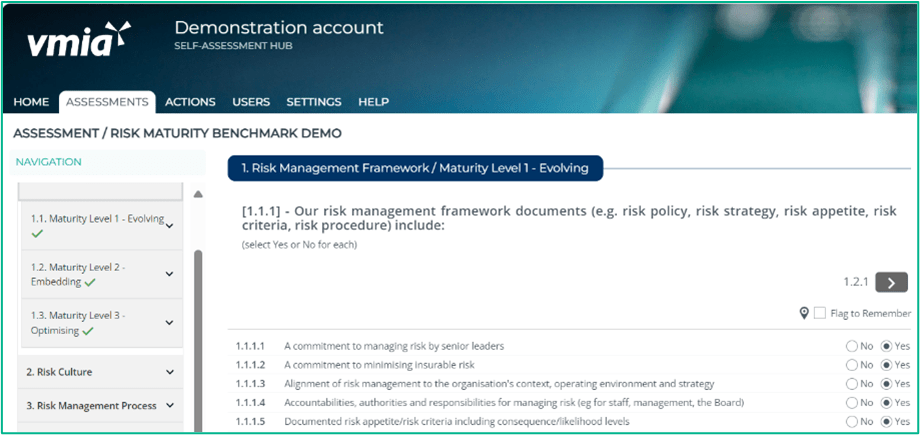
- Read each question, and:
a Select Yes or No.
b. In the ‘Explanations’ field, add comments if required.
Note: Find useful tips and resources in Topic Help.
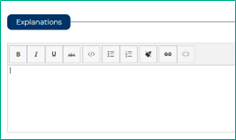
- Provide explanations to document the rationale behind your answer (optional)

- Review your Improvement Plan and create actions by sliding the toggle from ‘No’ to ‘Yes’. Refer to Step 3 Viewing and Editing your Action List for further instructions on how to manage your Actions.
Not sure about your response or want to go back to a question later? Use the ‘Flag to Remember’ checkbox to identify questions you want to come back to (questions may be answered or unanswered). These questions appear in the ‘Flagged Questions’ report.
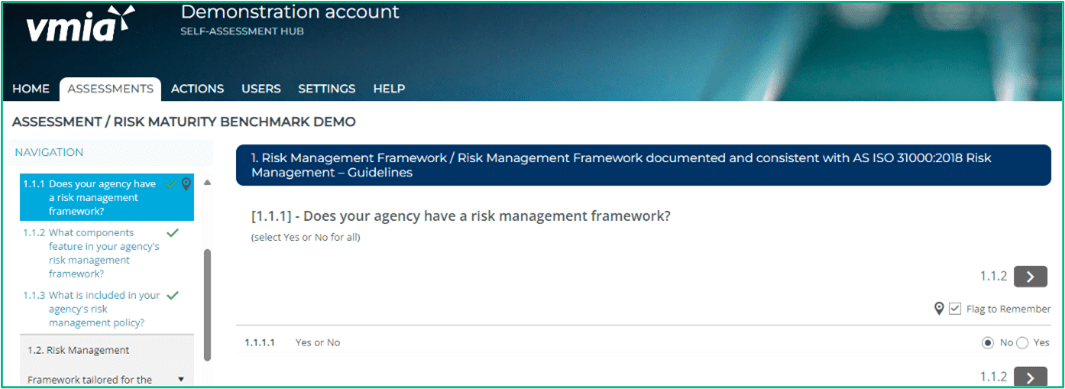
- Click the check box to flag questions. The pin icon

displays beside the question in the left-hand menu.
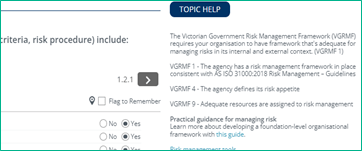
- Resources relevant to each question are linked in ‘TOPIC HELP’.
- Read each question, and:
To: Action: Move to the next question or go back to a question Click

or

In the left-hand menu Green tick

answered question

Red dots incomplete questions

Grey bar unanswered question
Check your progress A status bar above Topic Help in the top right-hand corner of your screen will display progress of the assessment.
The Completion bar is clickable and will show you which questions are incomplete.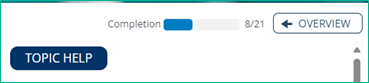
Check incomplete questions Scroll down and click
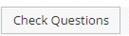
Exit the assessment Scroll down and click
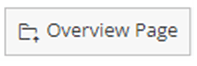
Or click ‘OVERVIEW’ in the top right-hand corner of the assessment
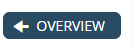
The Benchmark self-assessment automatically saves your work – there are no save buttons.
Once the assessment’s completed for the first time, the following message will appear. Click the ‘Okay’ button to proceed to the overview screen, where you can review your assessment and access reporting.
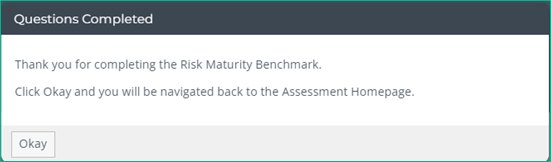
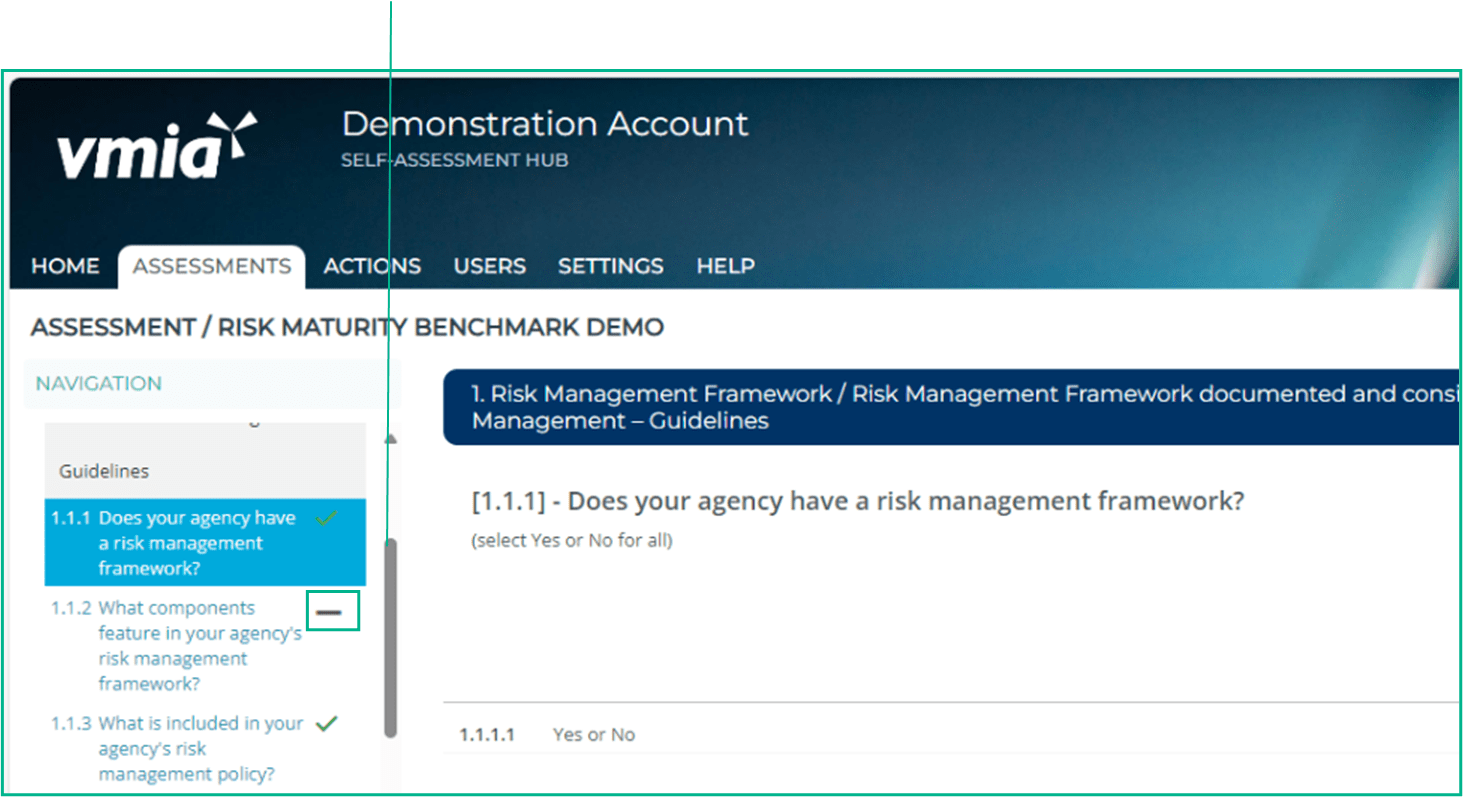
If the ‘Completed Assessment’ message doesn’t display, check the progress indicator – you may have missed a question.
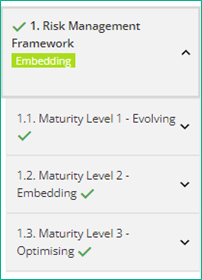
Completed questions will have a green tick.
Your maturity level per topic will also appear in the left-hand navigation once enough questions have been answered.
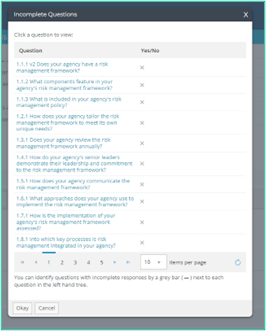
Alternatively, click on the ‘Check Questions’ button to see a list of incomplete questions and select the question you wish to complete.
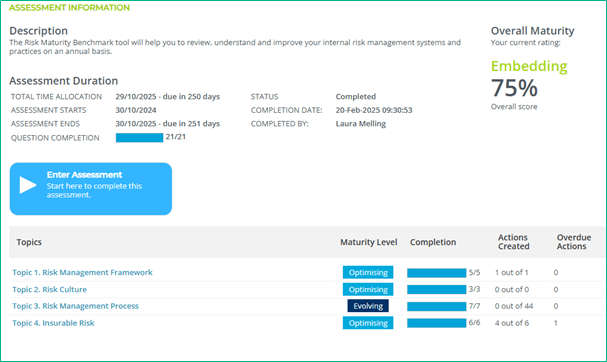
You are able to view your overall maturity and maturity level per topic (Evolving, Embedding, Optimising) on the Assessment Overview Page.
This page also allows you to keep track of your actions by showing the number of Actions Created and Overdue Actions.
Updated
