The Improvement Plan shows a list of improvement opportunities based on your assessment results. These suggested improvement opportunities help you build a set of actions for your organisation to work on.
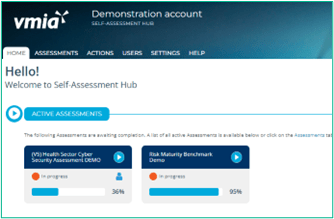
- From the home tab, click anywhere on the Assessment tile and the campaign page will appear.
OR
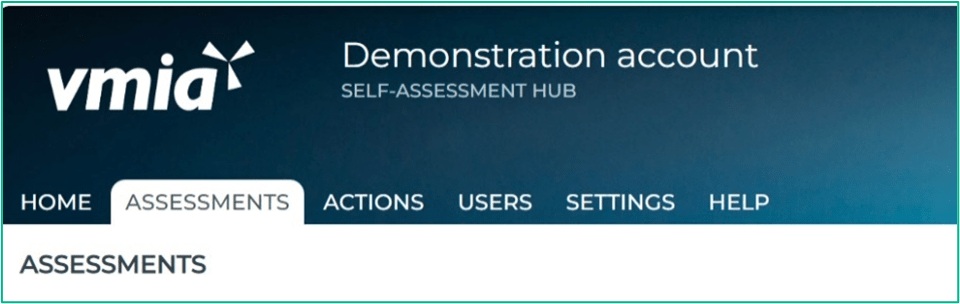
- Along the top of the page, click on the ‘ASSESSMENTS’ tab.
- Click on the assessment name and the campaign will appear.
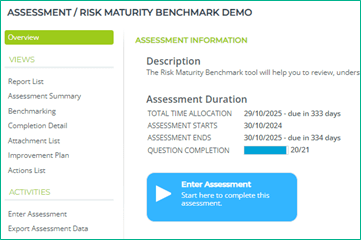
- Click on ‘Improvement Plan’ button in the submenu of the left-hand column.
OR
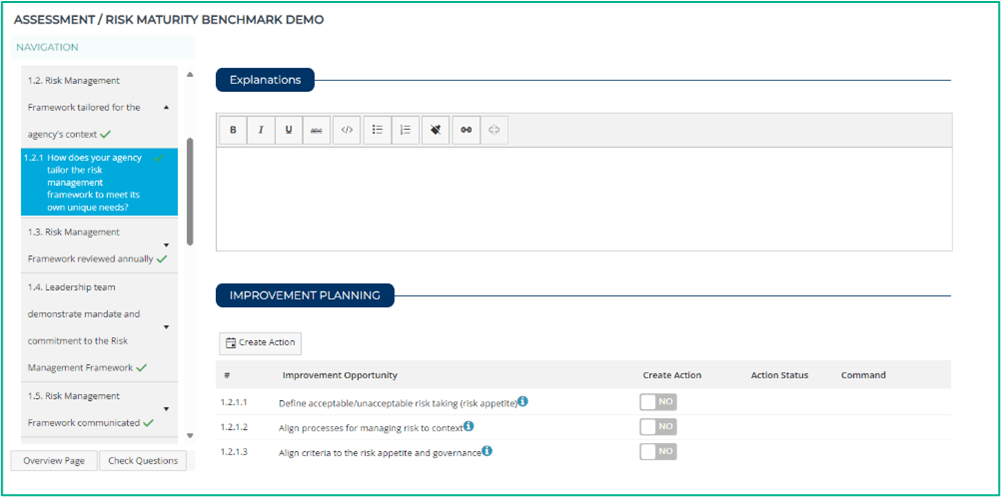
- Improvement Opportunities may be visible within your assessment if you selected NO to any responses to the questions.
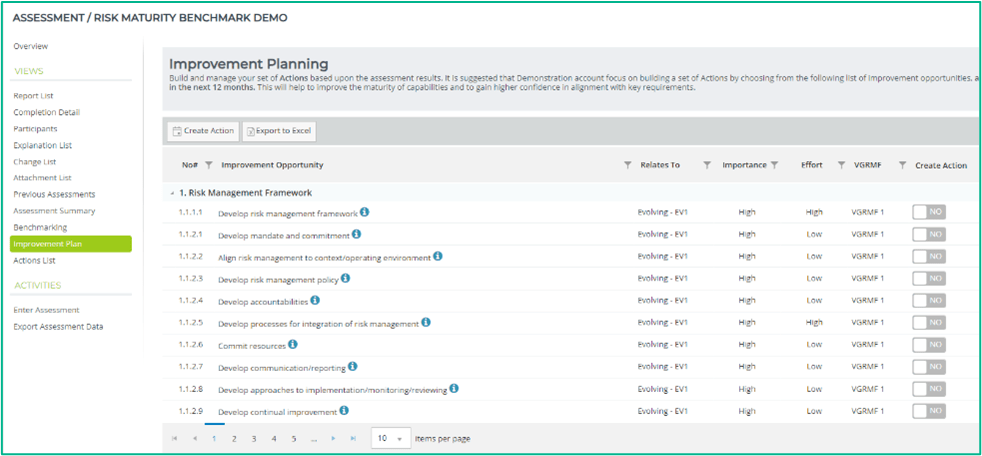
- You can apply filters (‘Relates To’, ‘Importance’, ‘Effort’, VGRMF) to the opportunities to help you focus on what’s available for related improvement actions and assists with decision making about the where you might put your improvement efforts.
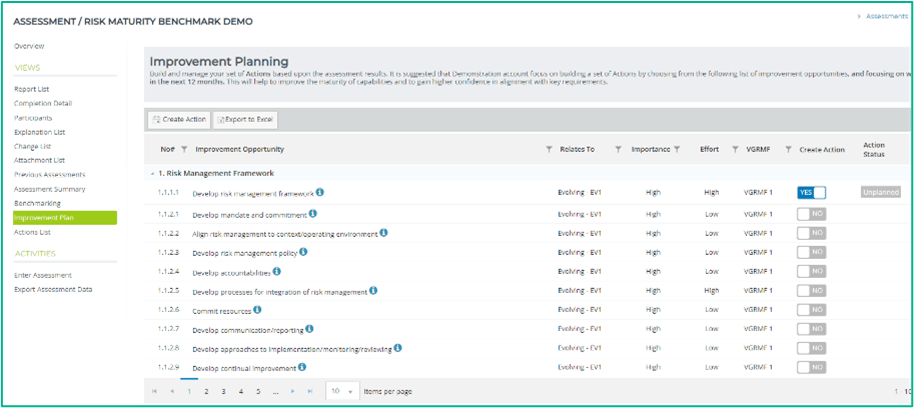
- Create an Action from your suggested improvement opportunities by toggling the slider from ‘No’ to ‘Yes’.
- Remove an improvement opportunity from your Actions by toggling the slider from ‘Yes’ to ‘No’.
Note: This will delete the Action along with all previous information that captured within the action.
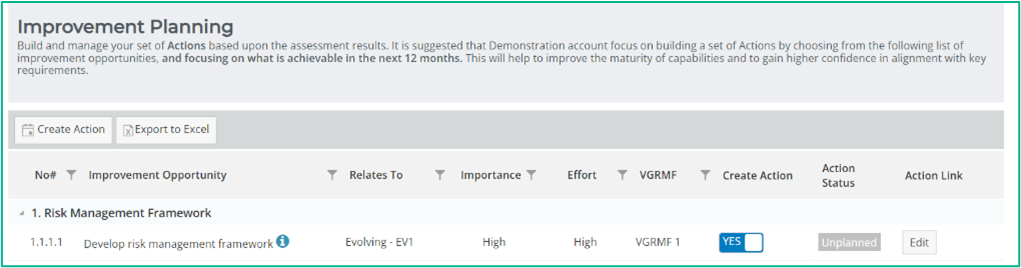
- When you return to the Improvement Plan page, or refresh the page, you will then be able to see an Edit button which will direct you to the action for that improvement opportunity, to view or edit.

- Click on the ‘Action Link’ Edit button to take you directly into the action that has been created for that improvement opportunity.
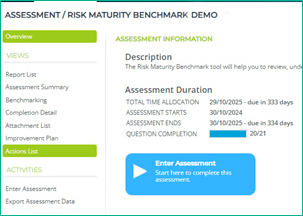
- Click on the ‘Action List’ in the submenu in the left-hand column, which will show the list of actions for the assessment in question.
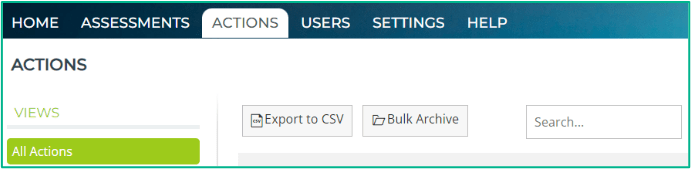
- Click on the ‘Action’ tab at the top of the window, which will show you the list of all actions that your organisation may have across all the different assessments they participate in.
The below is an example of viewing actions through the Actions submenu.

Field name Description Title This is automatically populated from the improvement opportunity and indicates which question in your assessment the action relates to. Owner The person the action’s allocated to. Assessment The assessment the action’s related to. Due Date You can set a due date for your action. Progress Track your progress in completing the action. Status Either ‘Unplanned’, ‘Planned’, ‘Not Started’, ‘In Progress’, ‘Overdue’ or ‘Closed’. 
- Update your action by clicking on ‘Edit’ button within the ACTIONS tab.
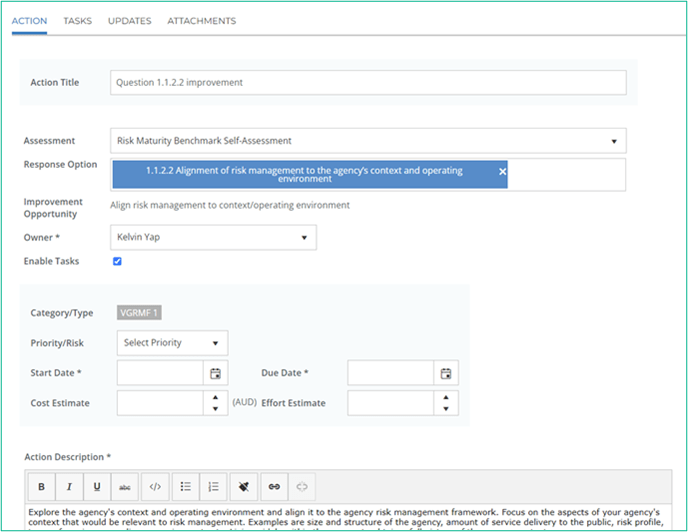
- Within the ACTION tab, select an owner responsible for the action in the ‘Owner” section.
- Select the “Enable Tasks’ if you wish to add sub tasks within the action.
- Select the priority of the action.
- Set a start and end date.
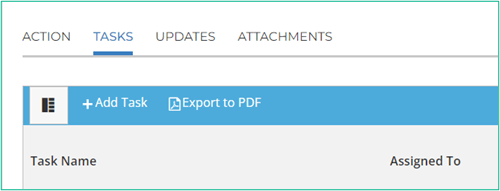
Optional if ‘Enable Tasks’ is selected.
- Click on ‘+Add Task’.
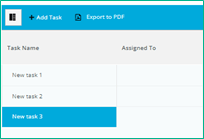
- Double click on New Task to create a name.
- Double click on Assign to and select name from list.
- You can assign multiple people to the task. Please note that 1 unit = 100%, therefore 0.5 = 50%.
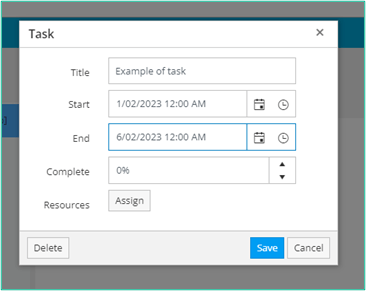
- By double clicking on the task name within the calendar, you will be able to rename the task, set a start and end date and track completion.
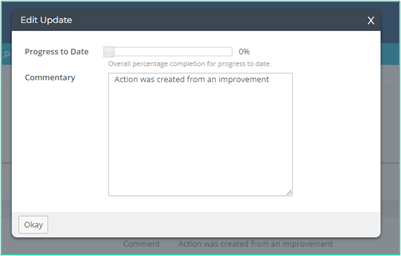
- You can update and track your action progress within the Updates Tab. Click on the edit icon to record your progress and add any comments.
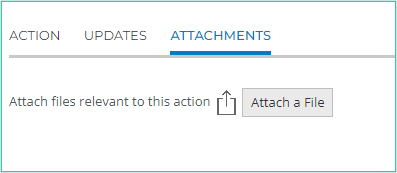
- Any relevant documents can be attached to your action via the Attachments tab.

- To close your completed action, click on the “Close” button.
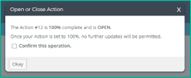
- Click ‘Confirm this operation’ this select “Okay”.
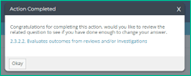
- An Action Completed message will appear. Click on the related question to review your answer.
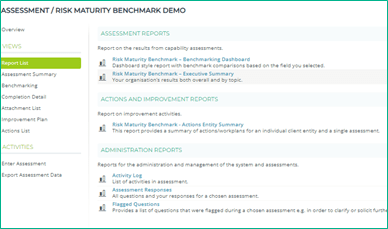
Select “Report List” from the submenu to view reports specific to your RMB assessment.

- From your reports list, select a report you wish to view.
- Complete the selection criteria (this will vary depending on the report you have selected).
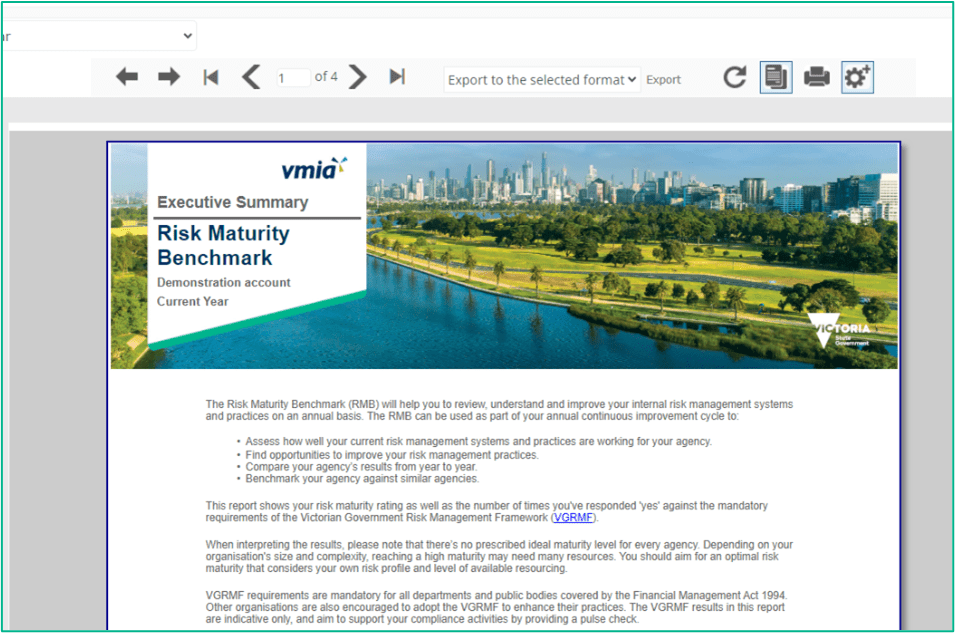
Download a PDF copy of the report by clicking on the print icon and select ‘Save as PDF’.
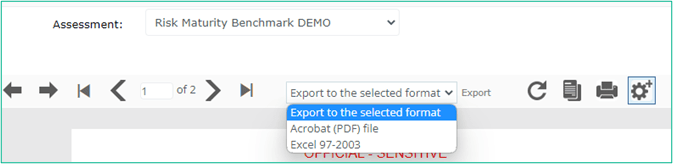
Export the report in PDF format or Excel by selecting the preferred option in the drop-down menu.
Need assistance?
Contact us by email: contact@vmia.vic.gov.au or phone: (03) 9270 6900
Updated
